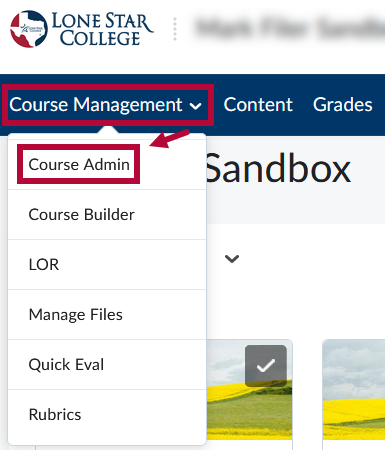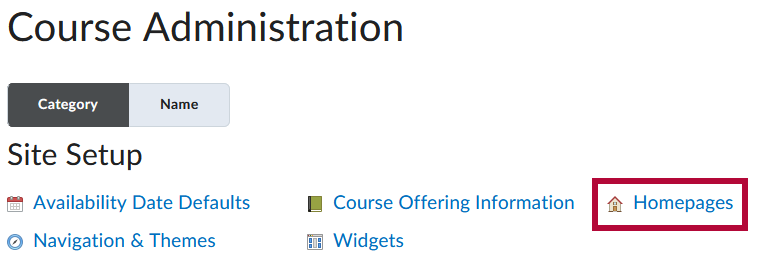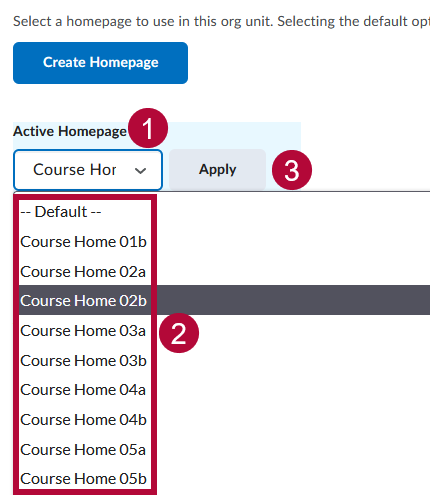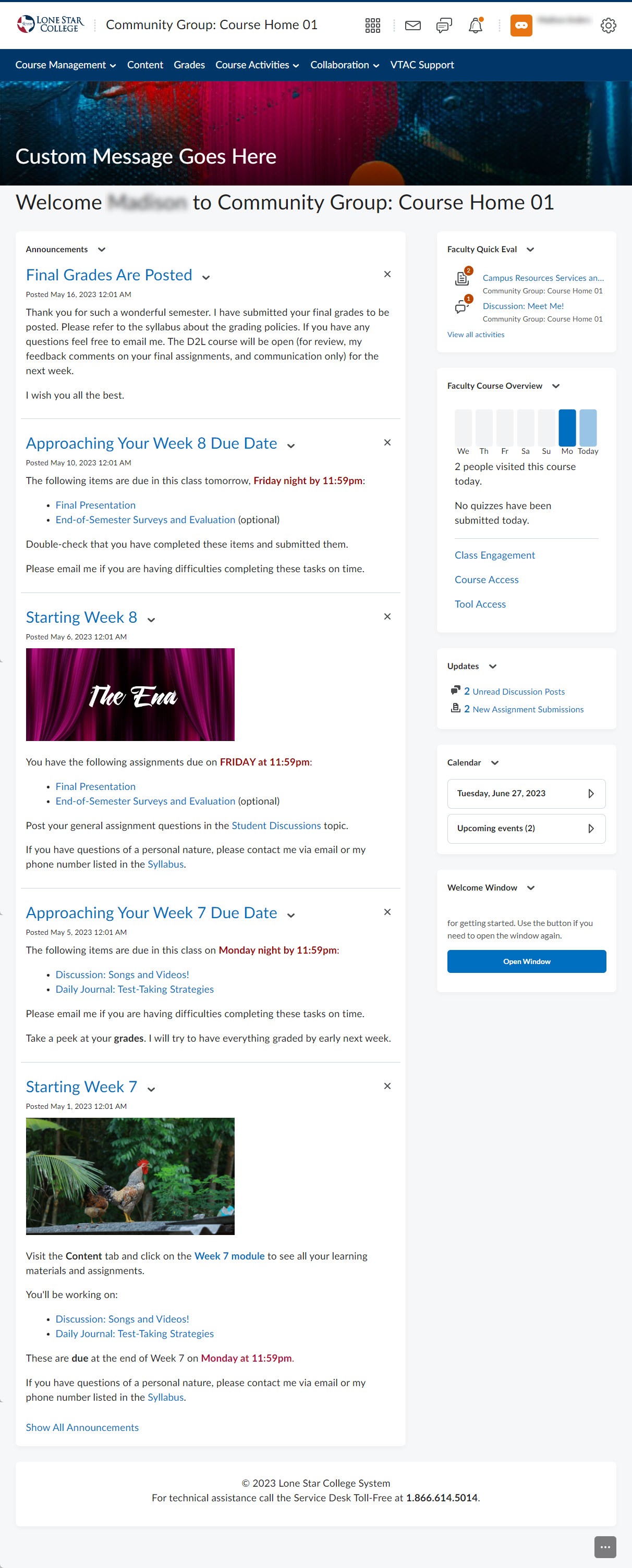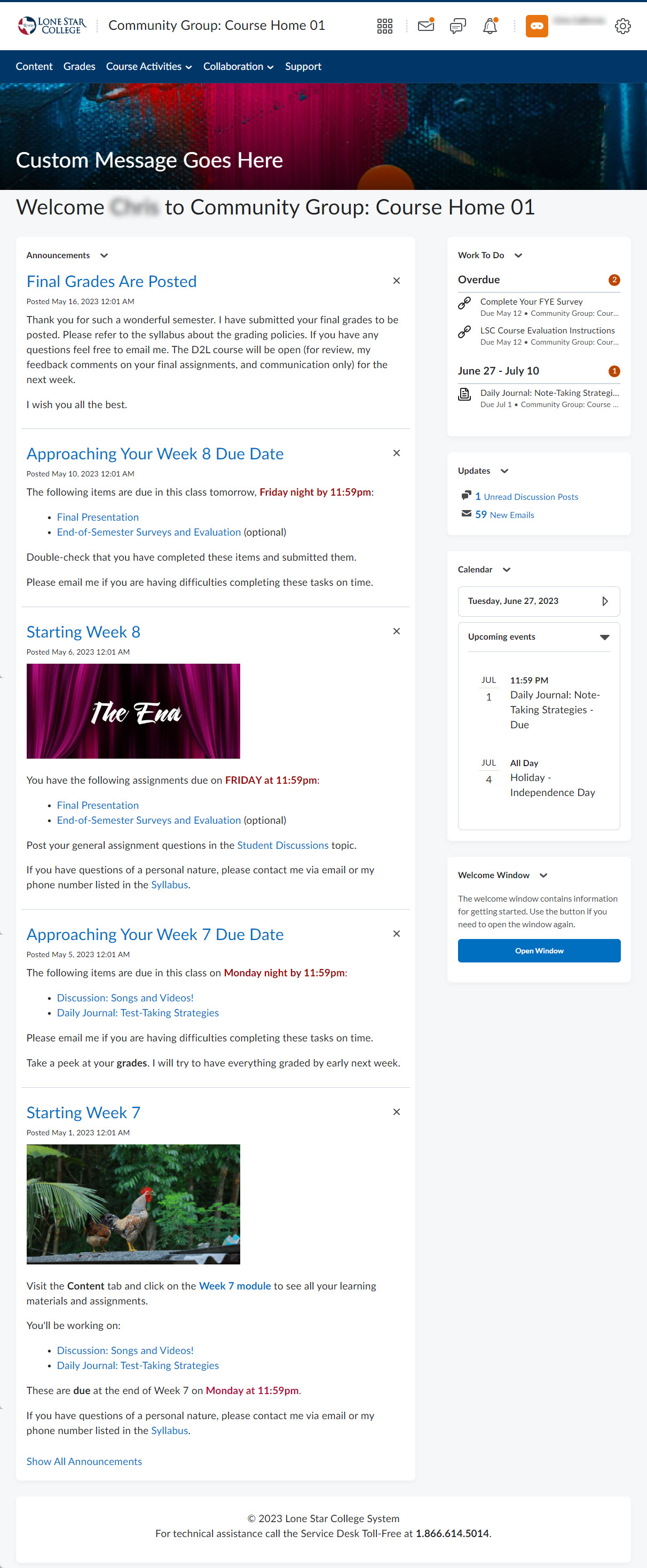You can now choose from different homepage layouts to suit your course. The Course Homepages are differed mainly through their layouts, and available widgets. Please browse through the choices below and decide based on what is best for your course.
Activating a Course Homepage
- From your D2L Course Homepage, navigate to [Course Management] > [Course Admin].
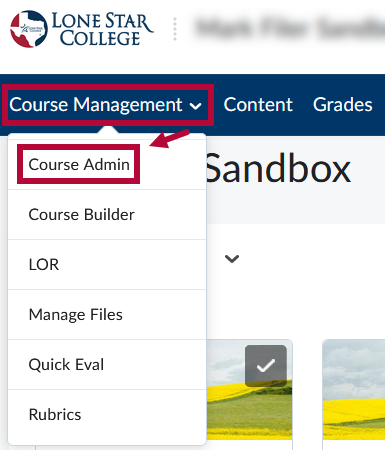
- Under Course Administration, click [Homepages].
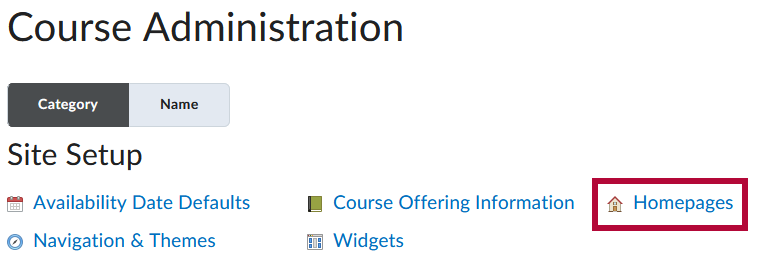
- Click the dropdown under Active Homepage and choose the desired Homepage Layout. Click [Apply].
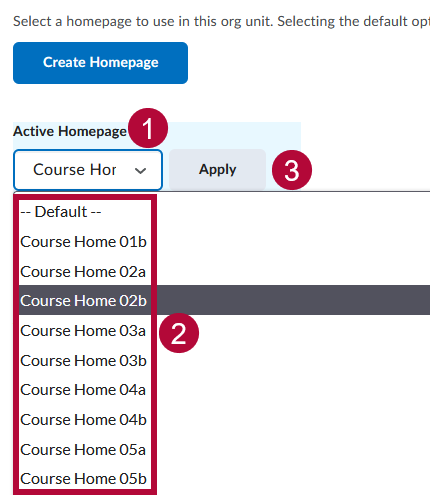
Available Homepage Layouts
00 Original - Course Home - Default
This is the default Homepage Layout which you are already familiar with.
| Faculty View | Student View |
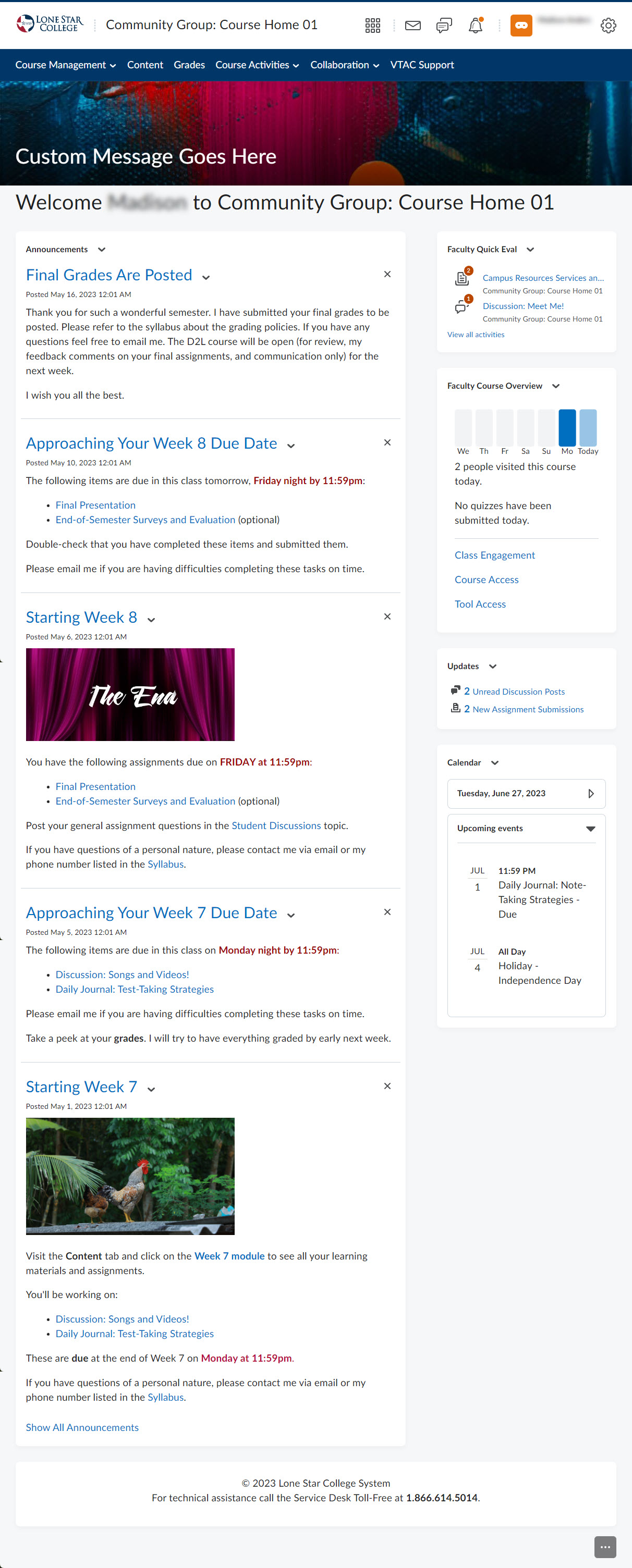 | 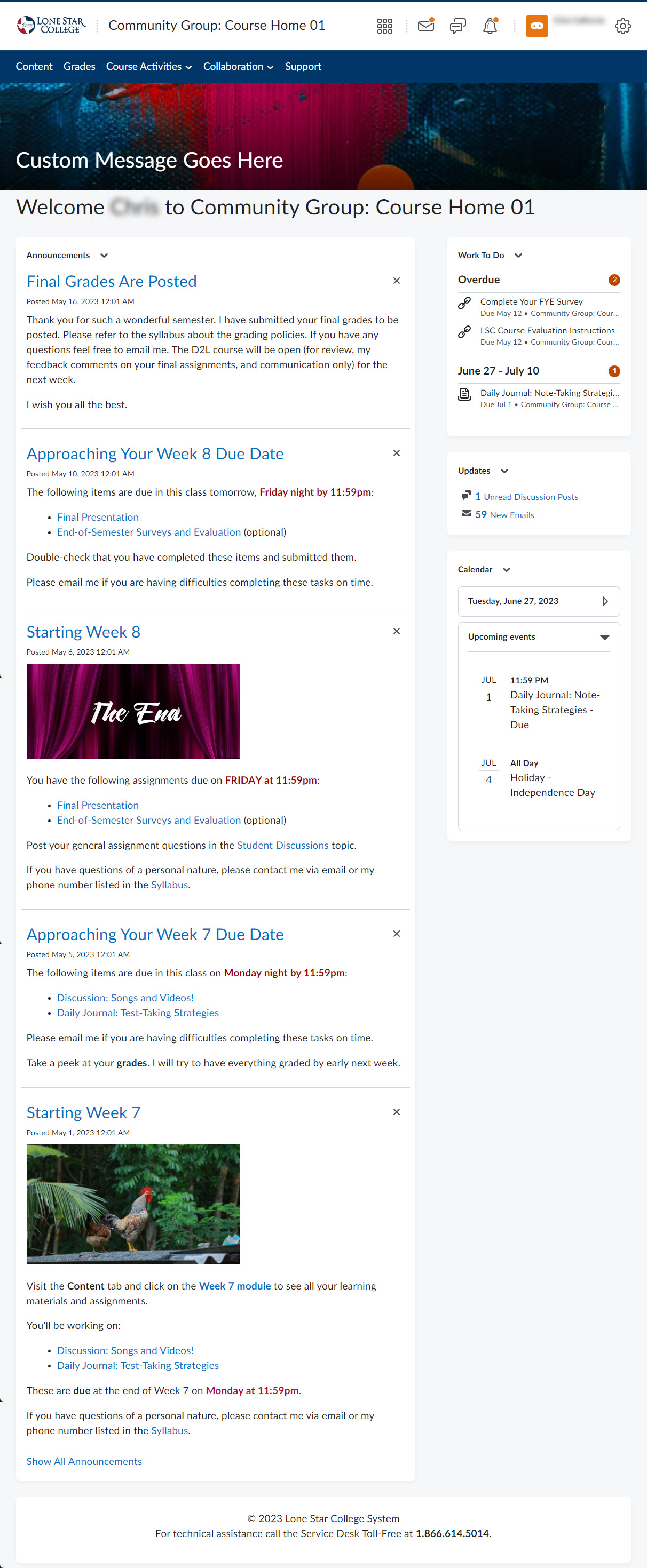 |
Course Home 01B
This Homepage Layout is identical to 00 Original with the addition of the Welcome Window widget.
| Faculty View | Student View |
Course Home 02A
This homepage uses a basic two-column layout with the larger column on the left and the smaller column on the right. The larger column has a widget to display up to five announcements. The smaller column has a Contact Us widget for one or more course team members. It also has a Calendar, and Updates.
| Faculty View | Student View |
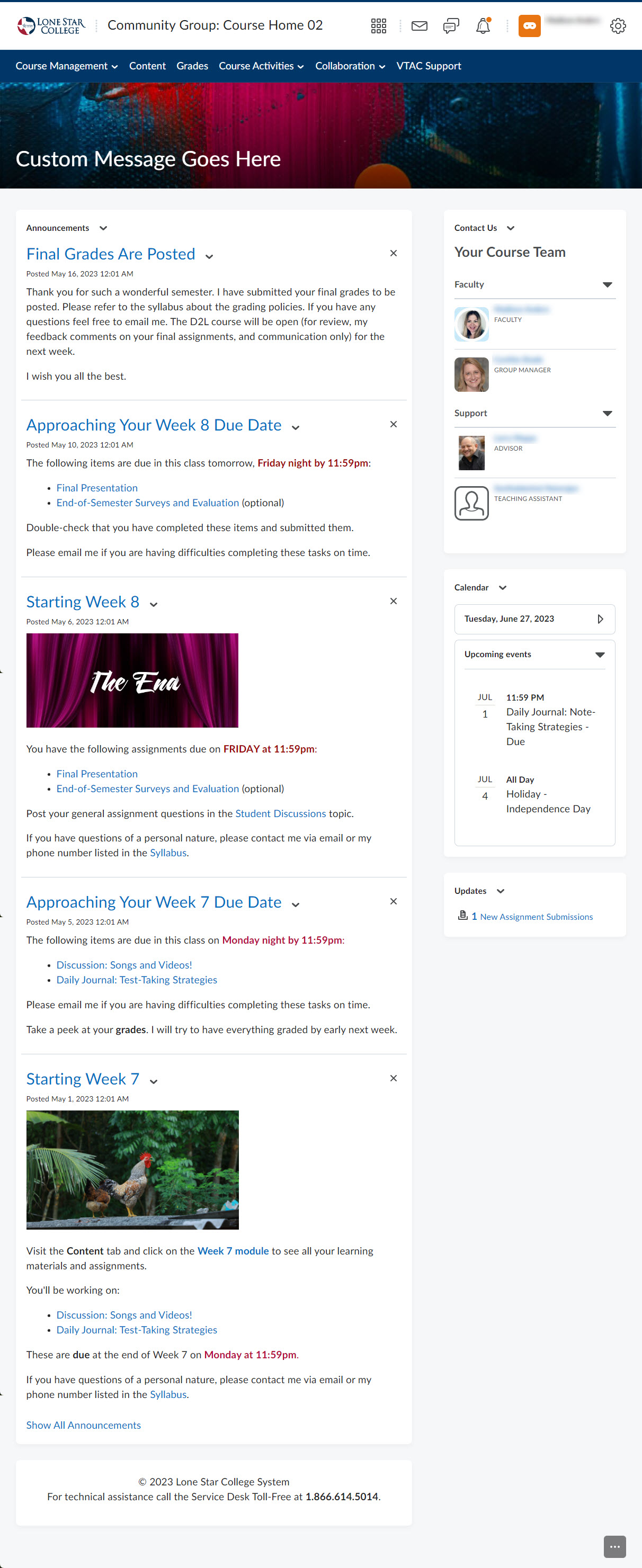 | 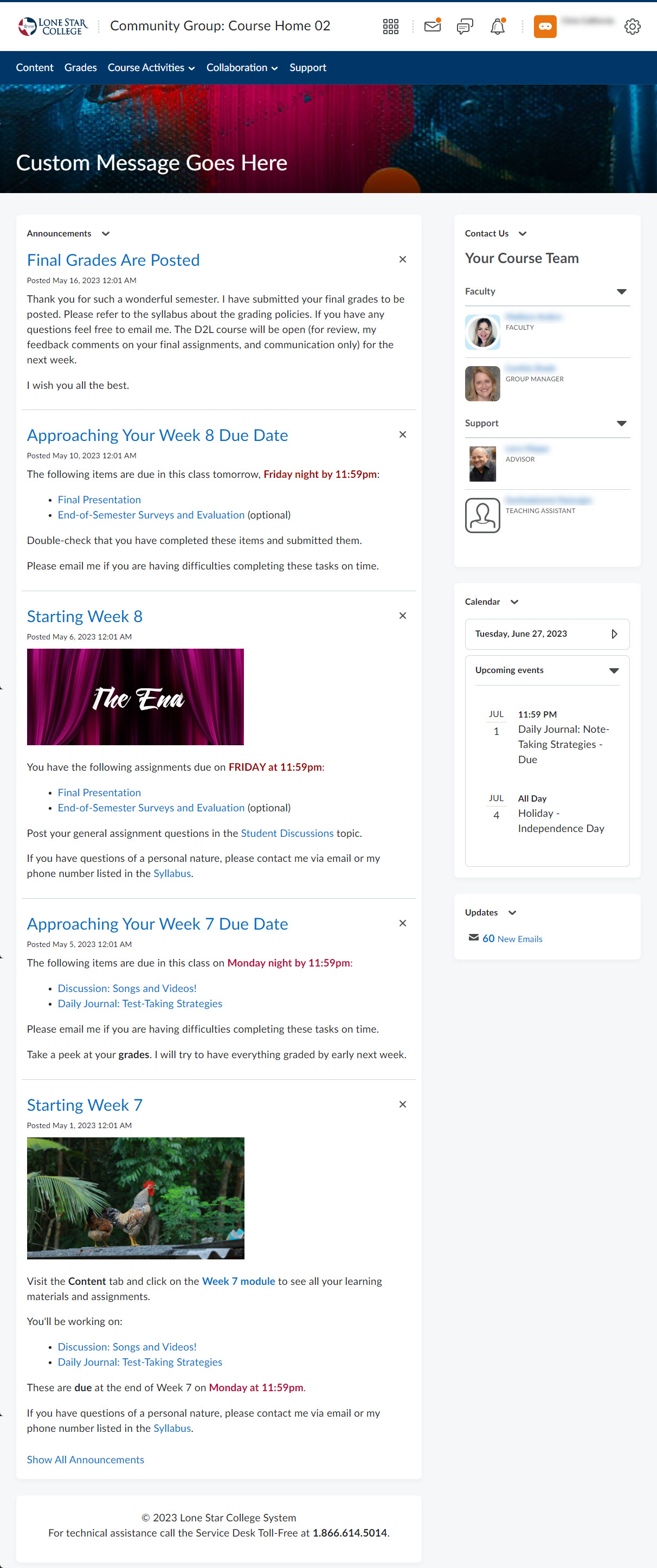 |
Course Home 02B
This is the same homepage layout as 02A with the addition of the Welcome Window widget in the smaller column. The Welcome Window will also automatically pop up the Welcome module from the Content area the first time a person enters the course.
| Faculty View | Student View |
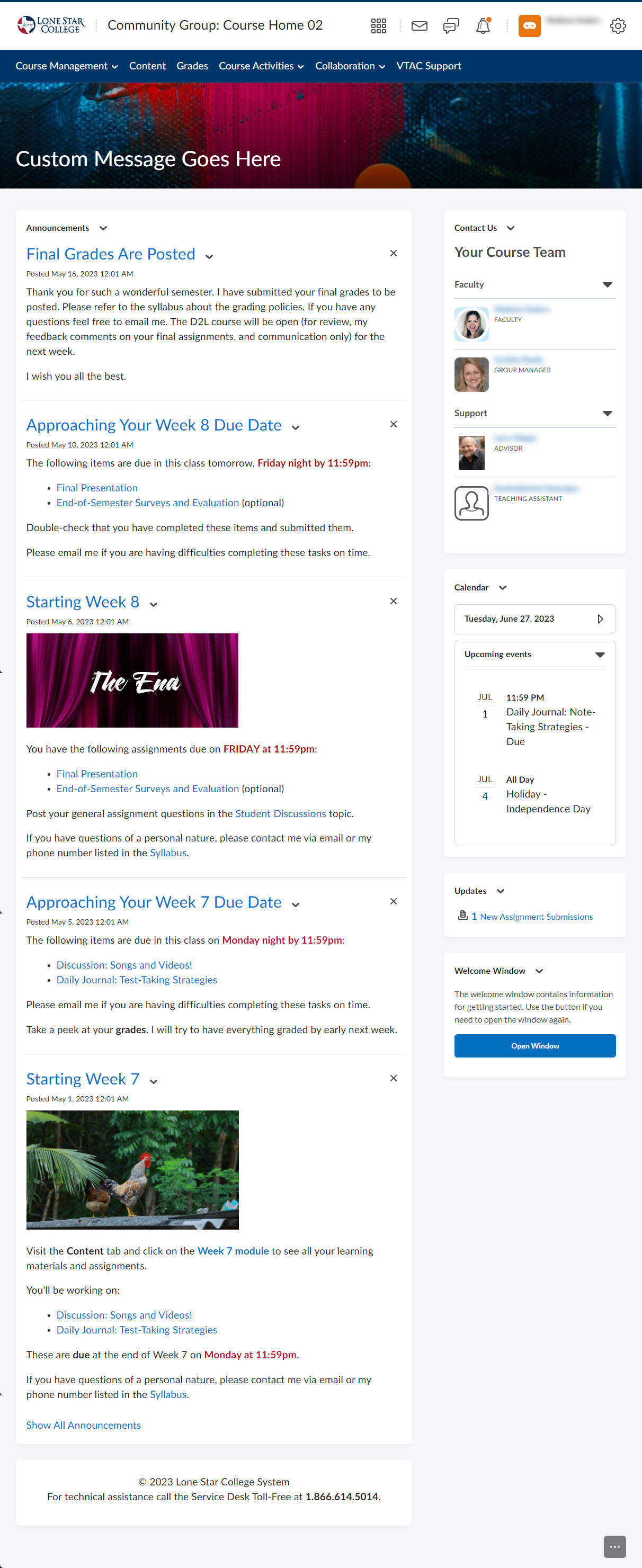 | 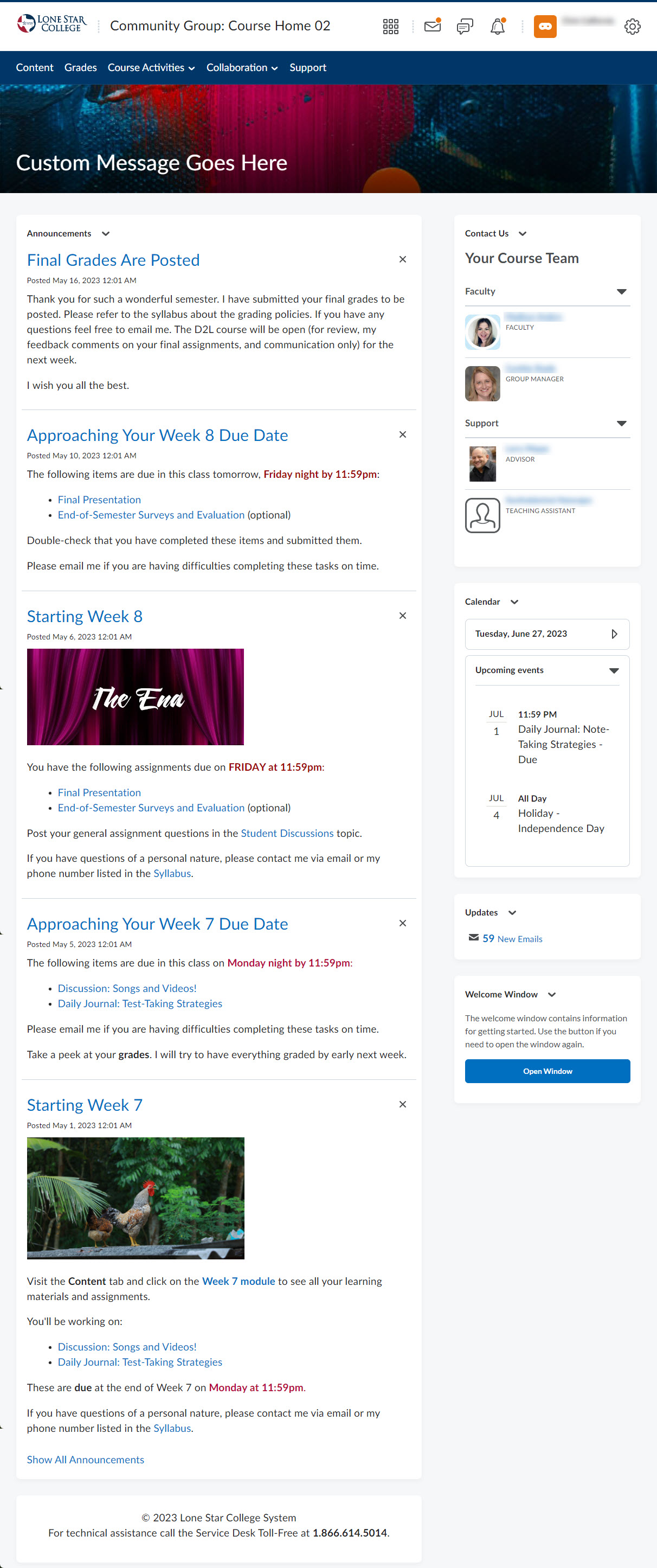 |
Course Home 03A
This homepage uses a basic two-column layout with the smaller column on the left and the larger column on the right. The smaller column has a Contact Us widget for one or more course team members. It also has a Calendar, and Updates. Faculty will also see a Faculty Course Overview widget at the top of the smaller column. The larger column has a widget to display up to five announcements. Faculty will also see a Faculty Quick Eval widget at the top of the larger column.
| Faculty View | Student View |
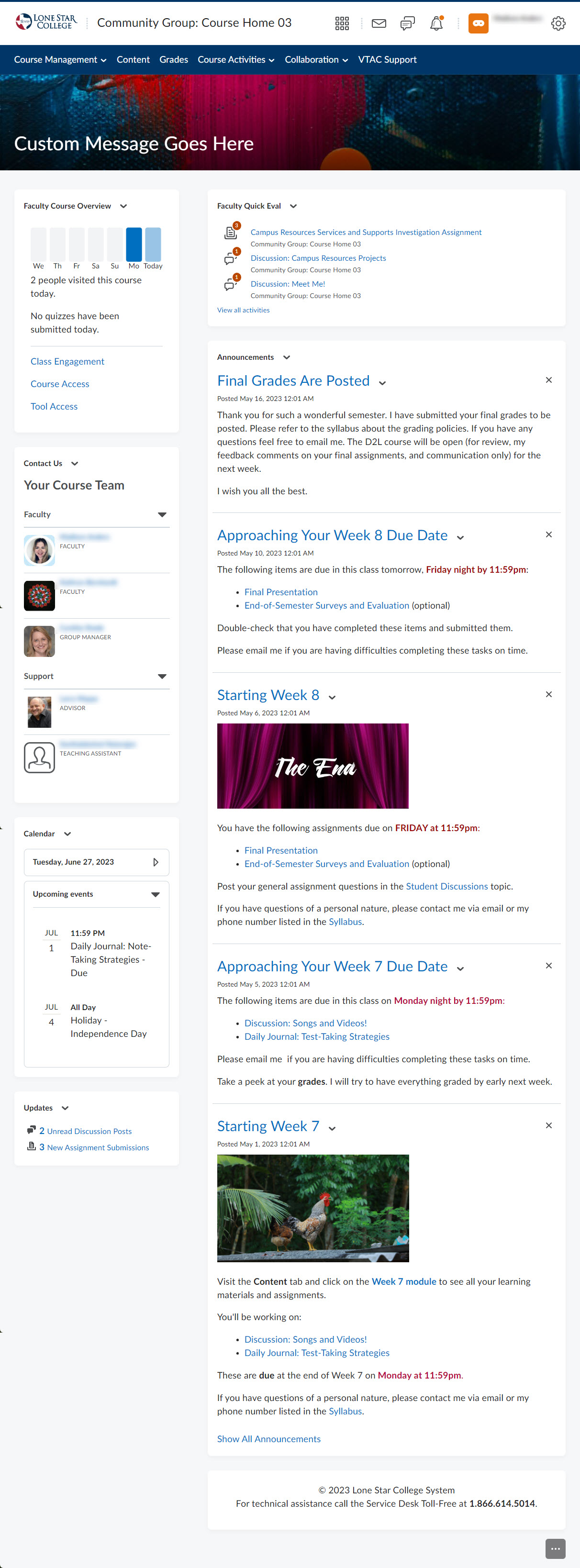 | 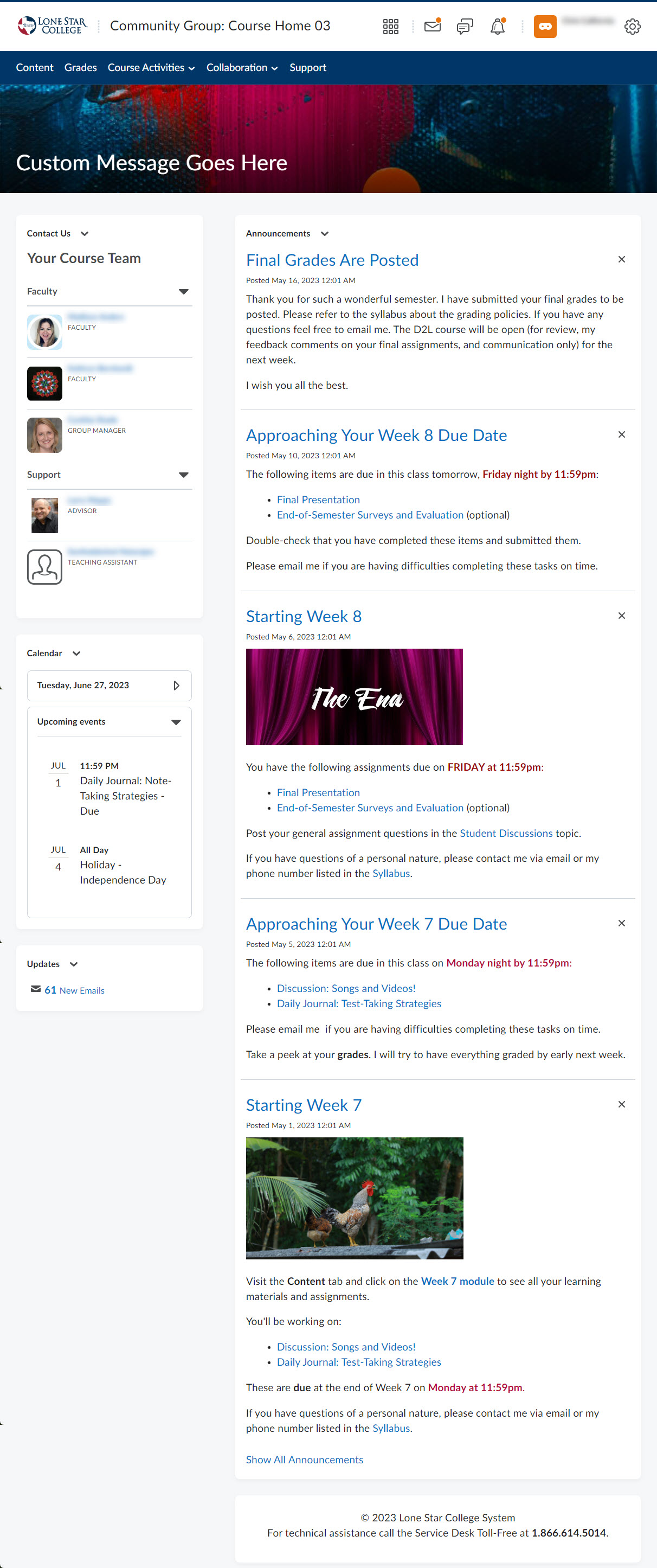 |
Course Home 03B
This is the same homepage layout as 03A with the addition of a Welcome Window widget in the smaller column. The Welcome Window will also automatically pop up the Welcome module from the Content area the first time a person enters the course.
| Faculty View | Student View |
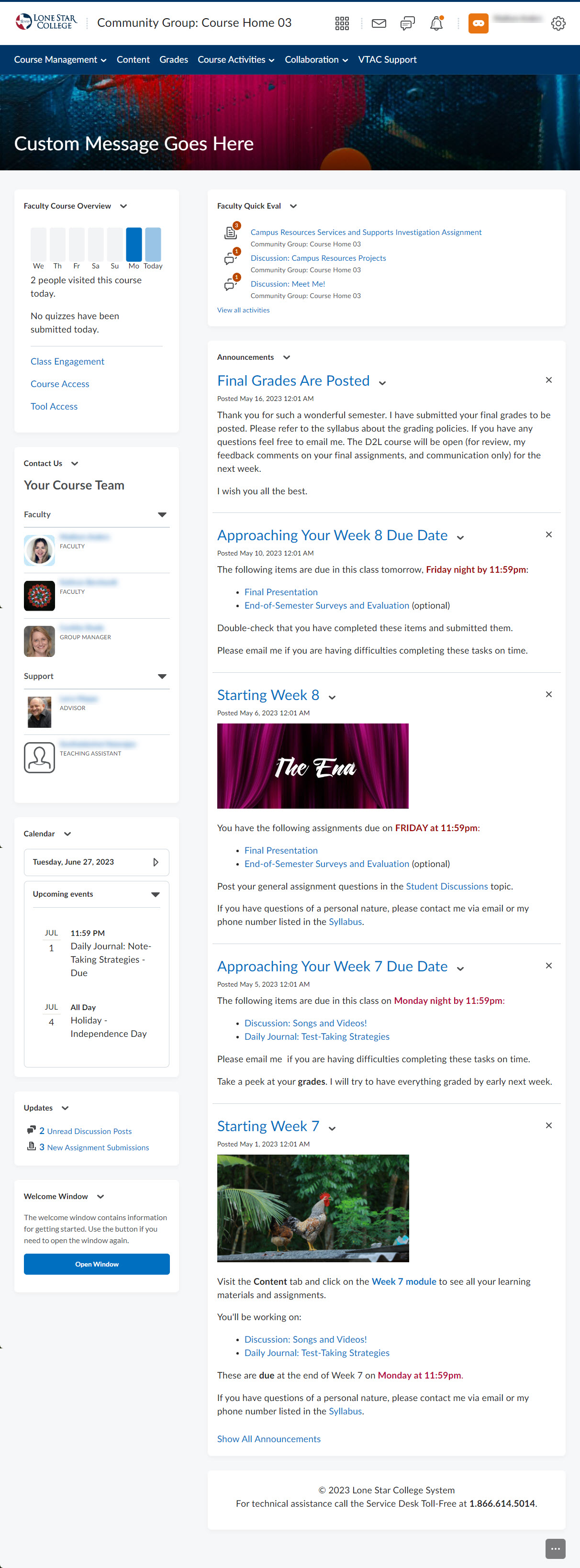 | 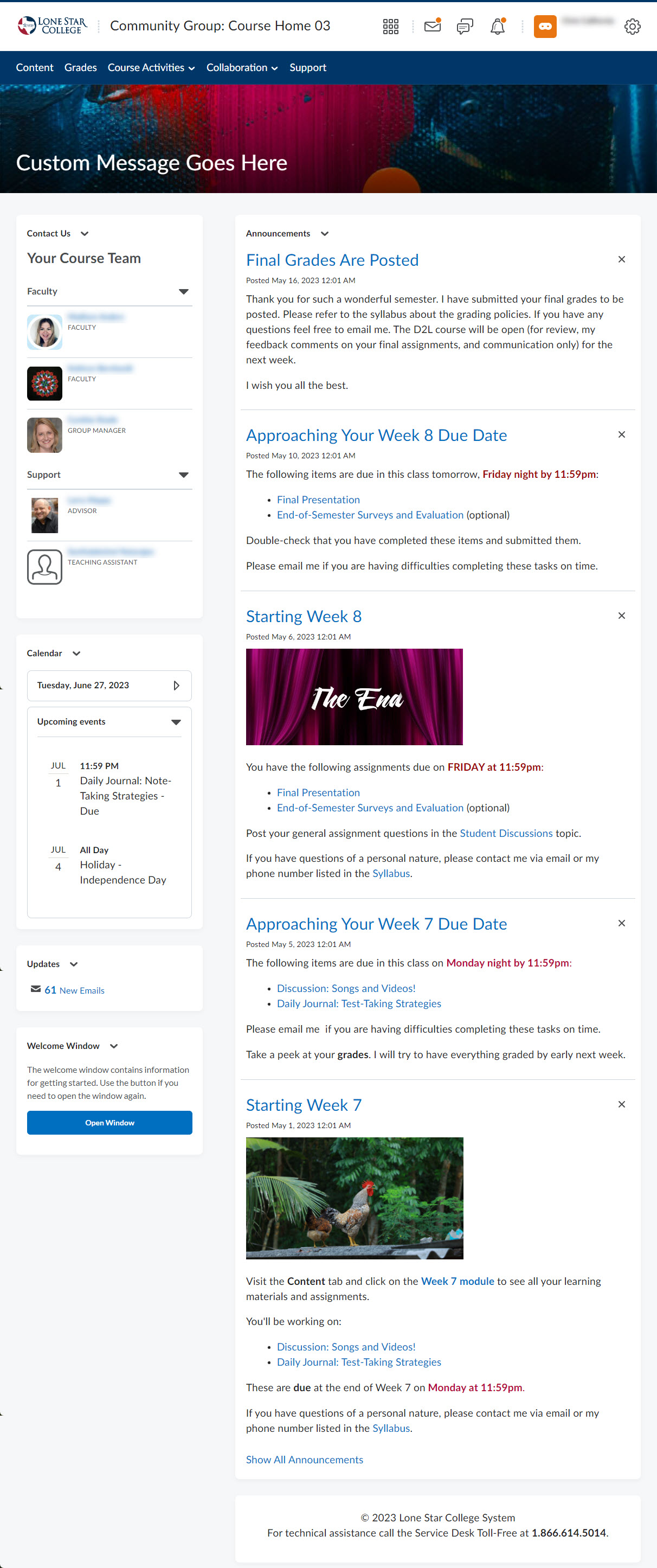 |
Course Home 04A
This Course Homepage includes Visual Table of Contents at the top, with the Faculty Course Overview widget located on the right. The Contact Us widget can also be found at the lower-right of the page.
| Faculty View | Student View |
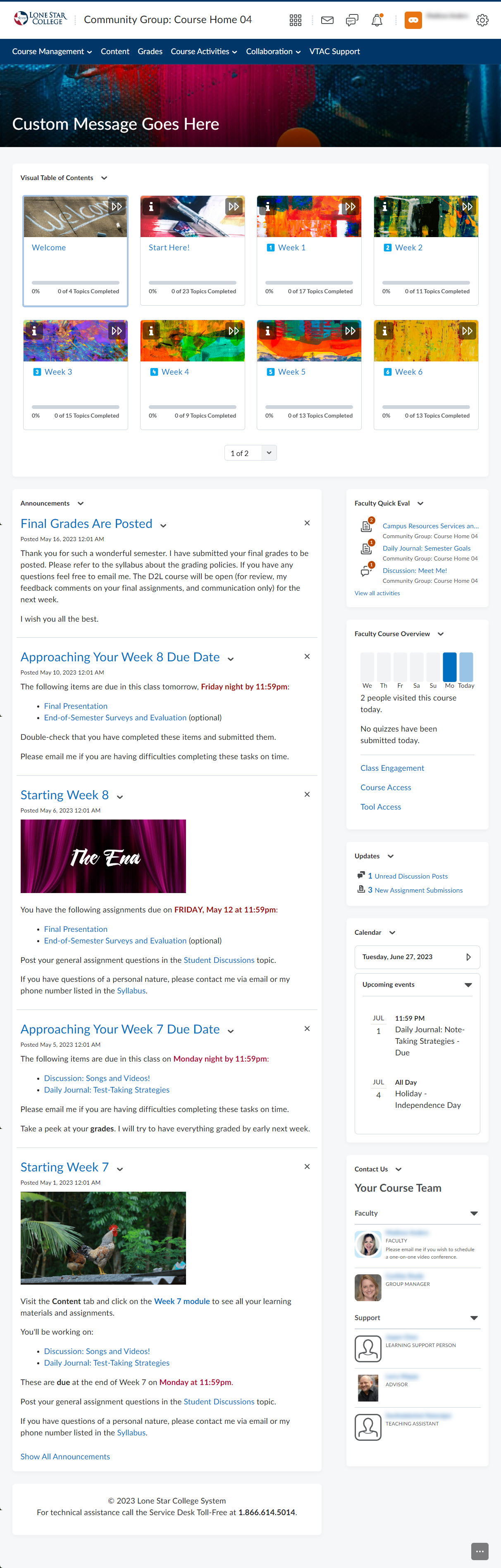 | 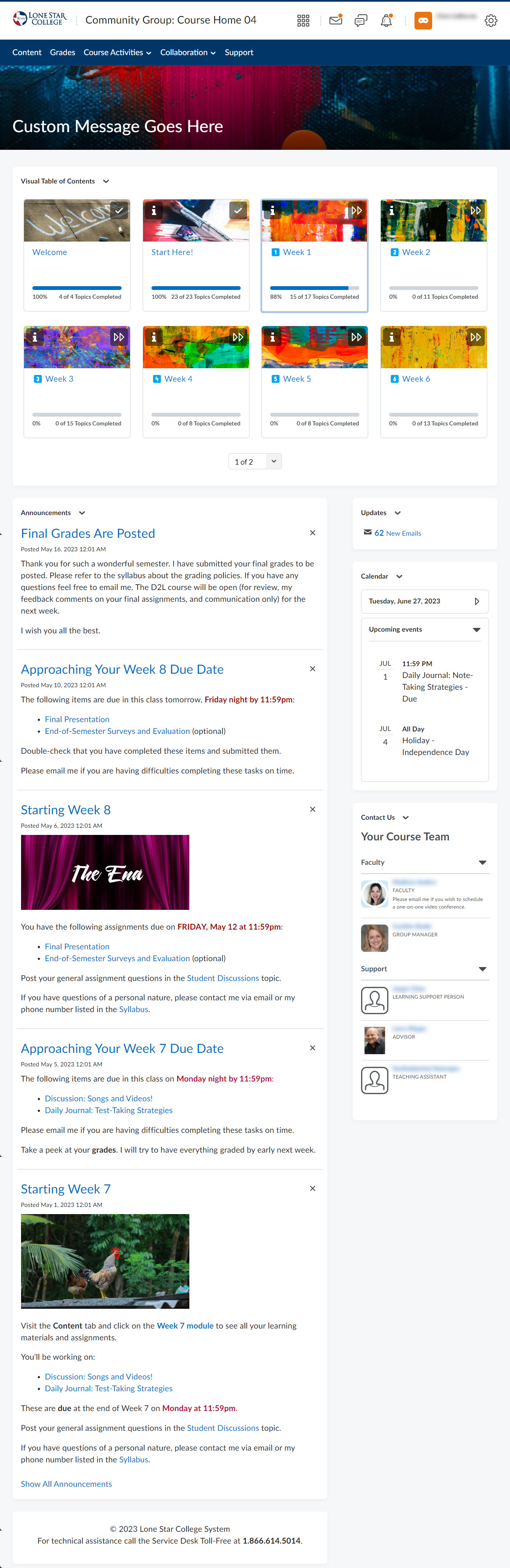 |
Course Home 04B
Same as 04A, with the addition of the Welcome Window widget.
| Faculty View | Student View |
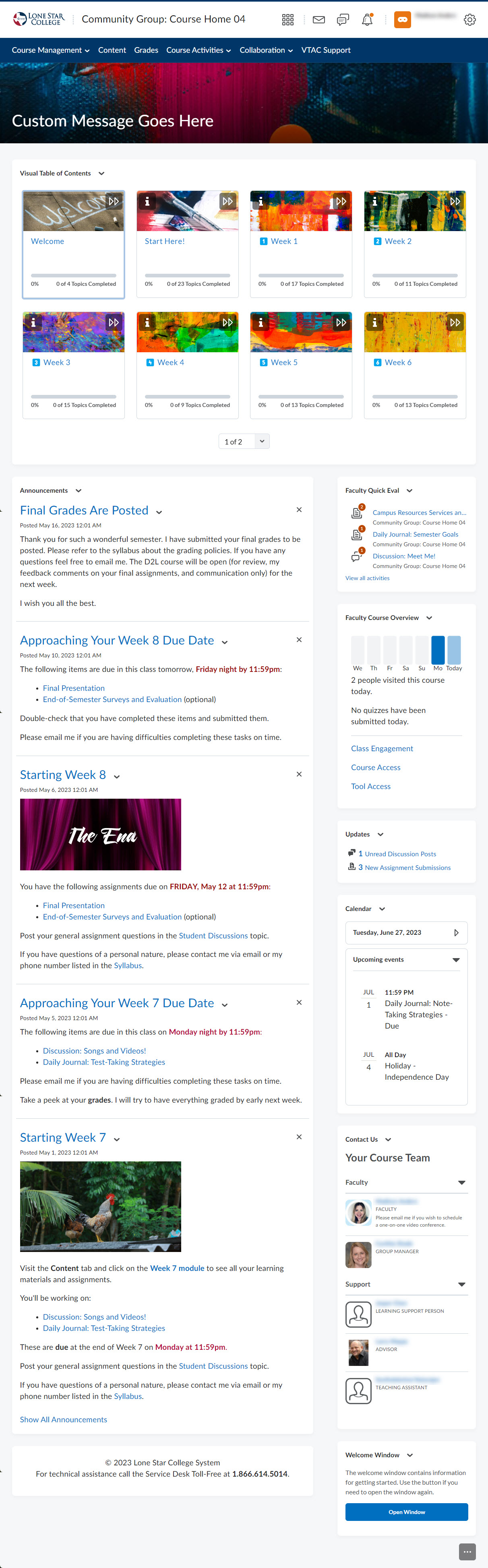 | 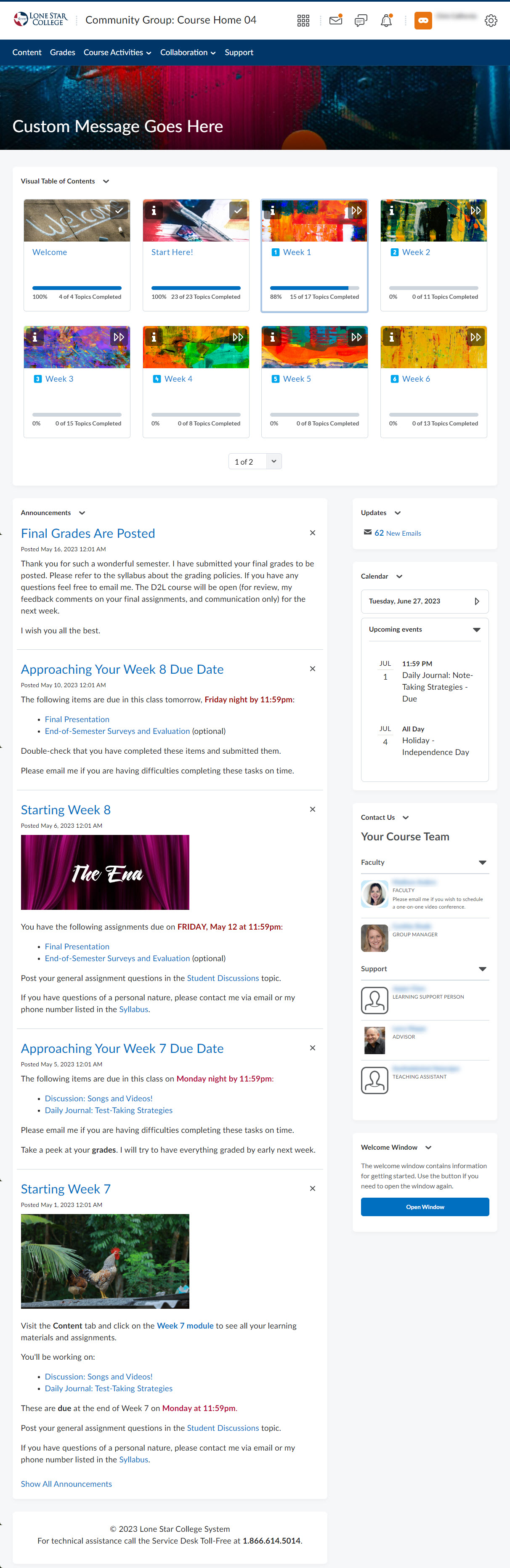 |
Course Home 05A
This Homepage Layout includes the Slim Announcements widget at the center top, while on the left-hand side, you have following widgets available: Contact Us, Visual Table of Contents, Faculty Course Overview, and Calendar.
| Faculty View | Student View |
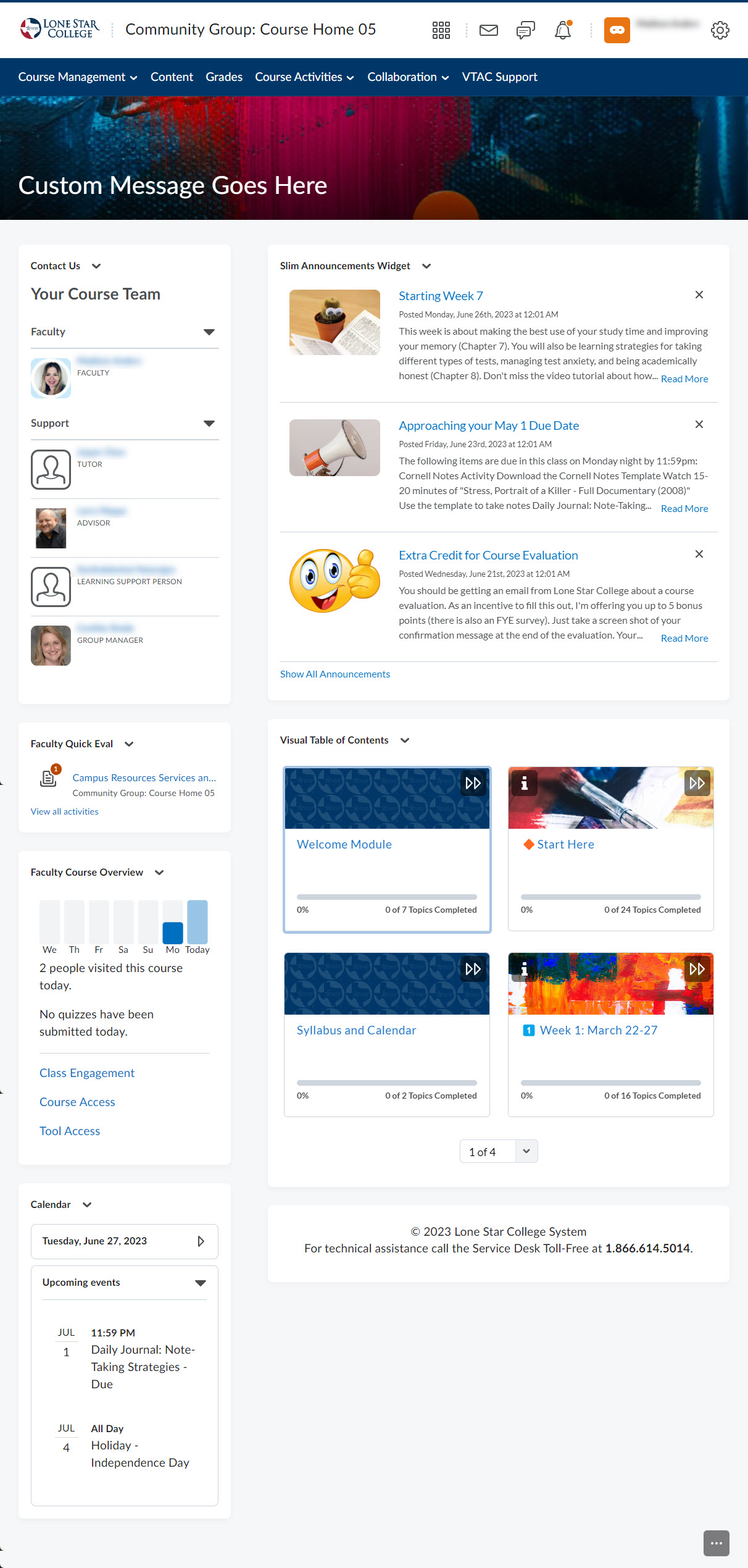 | 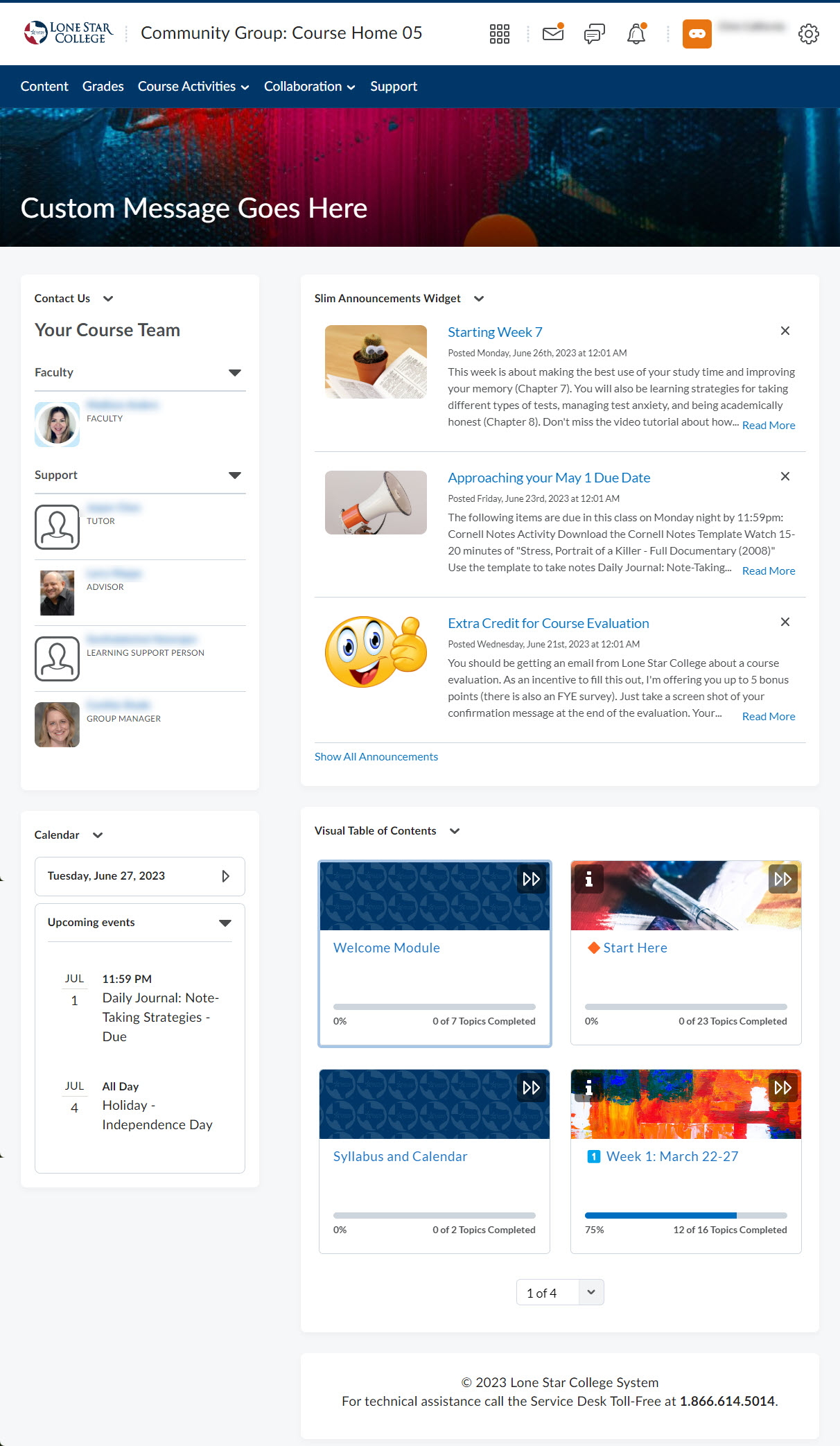 |
Course Home 05B
This Homepage Layout includes all of the available widgets, with the addition of the Welcome Window widget, the rest will be the same as 05A.
| Faculty View | Student View |
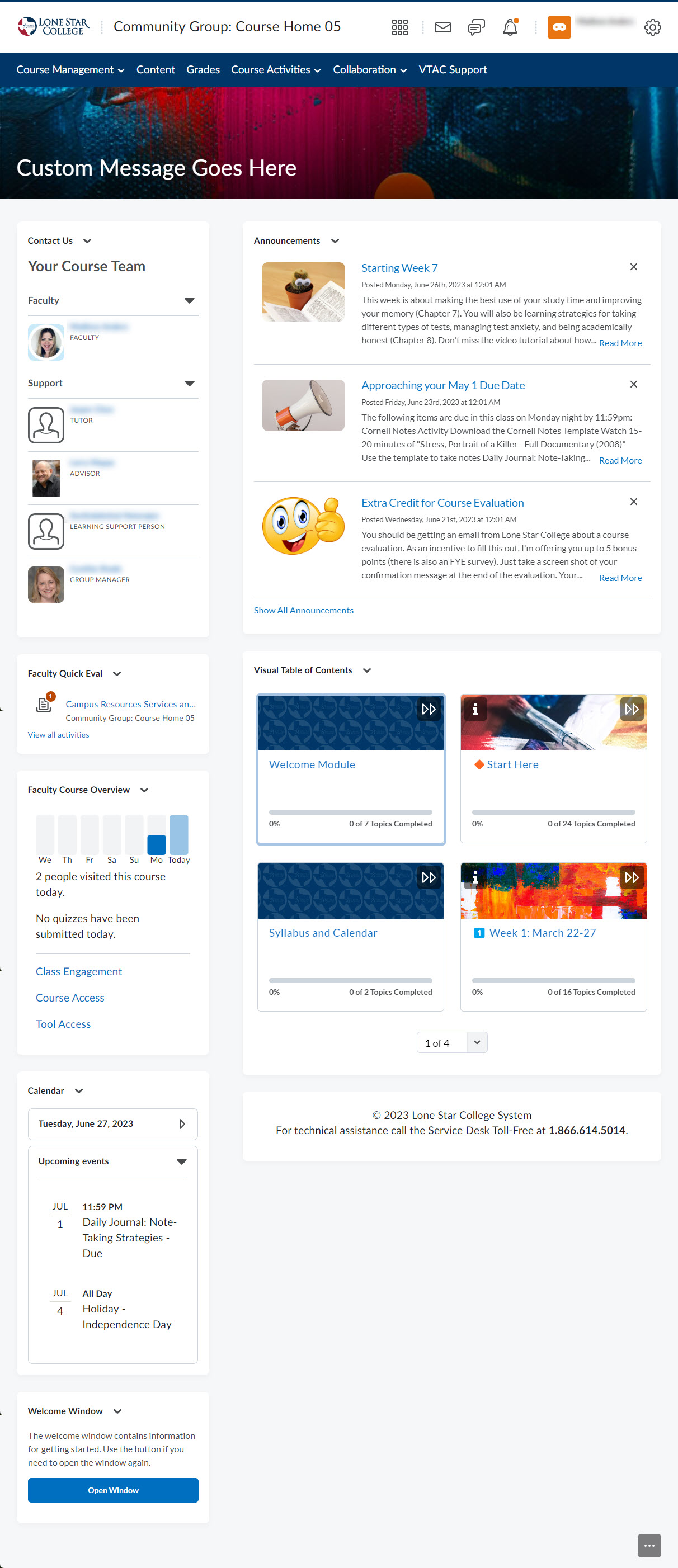 | 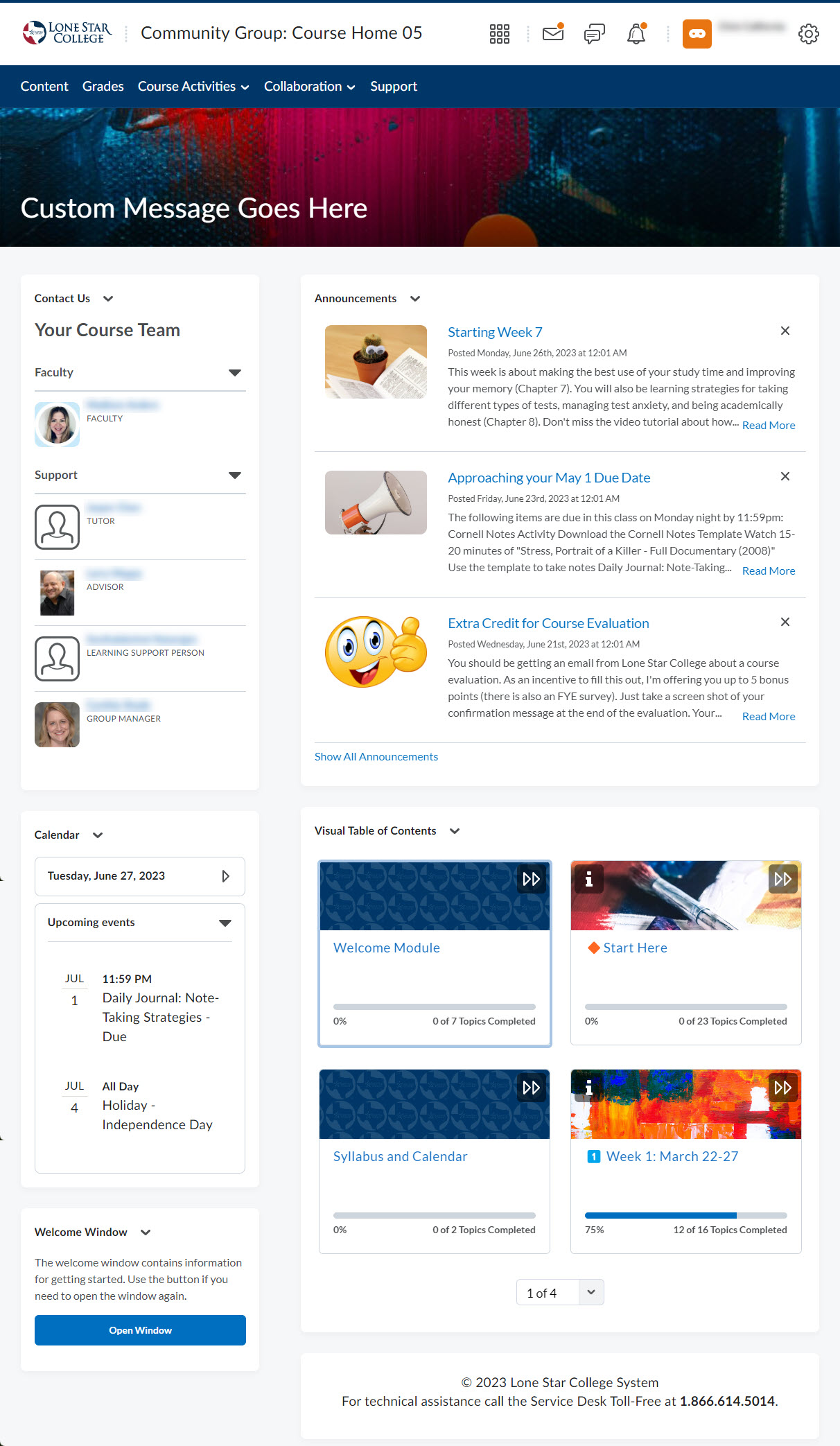 |