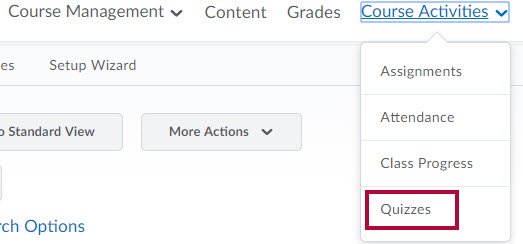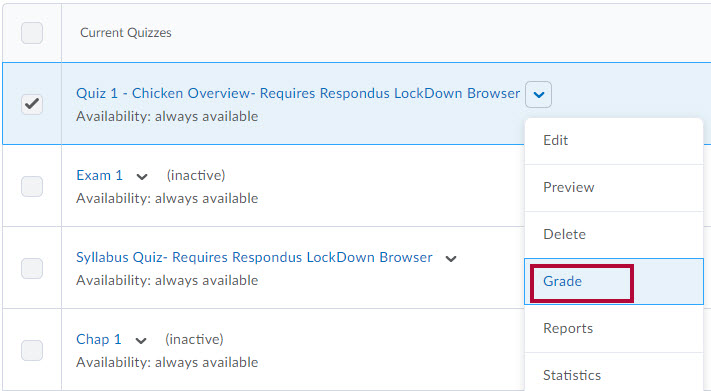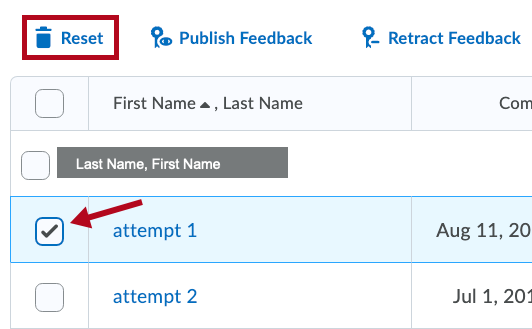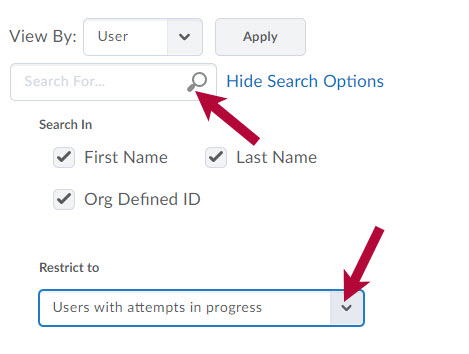Occasionally, a quiz is published by mistake before questions have been added to the quiz. When students start that quiz, they will see no questions, simply the option to submit the quiz. As soon as the quiz has been started, there is no way for the student to back out of the quiz and finish once the questions have been added. Instead, the student must submit the blank quiz and wait until the quiz has been corrected (questions have been added). Before the students can take the corrected quiz, their first attempt must be deleted.
To Delete the Student's Quiz Attempt
- Go to Course Activities > Quizzes.
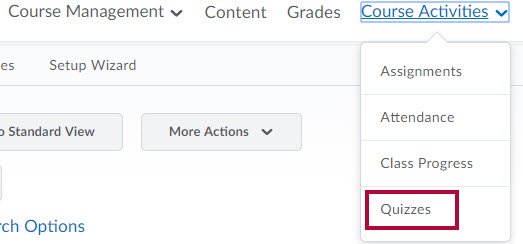
- Click the arrow next to the quiz, and then select Grade.
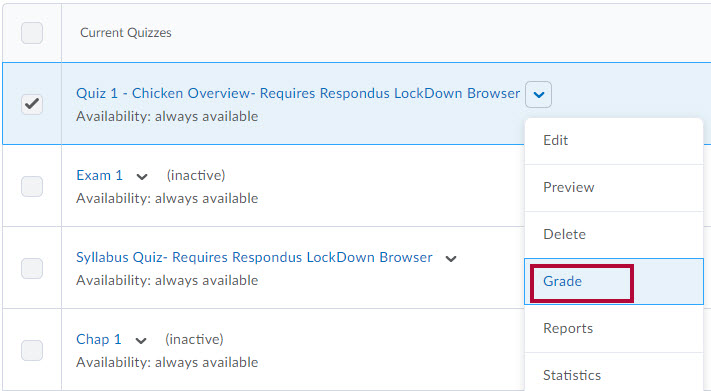
- Select the box next to the submission to delete, and click the reset icon to delete the attempt.
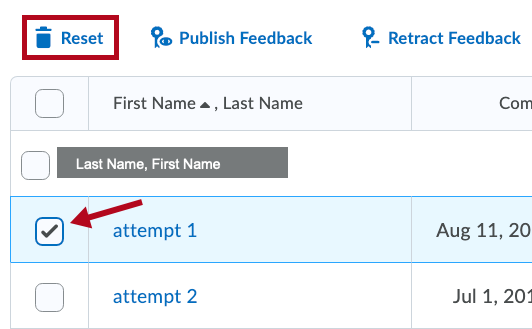
- A confirmation pop-up window displays. Click the Yes button.
If the Student's Attempt Is Still In Progress
- Go to Course Activities > Quizzes.
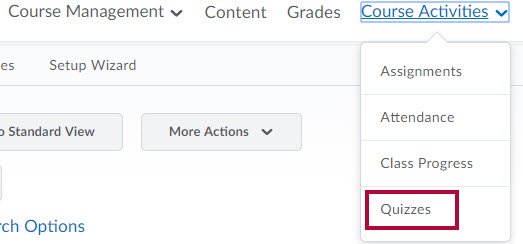
- Click the arrow next to the quiz, and then select Grade.
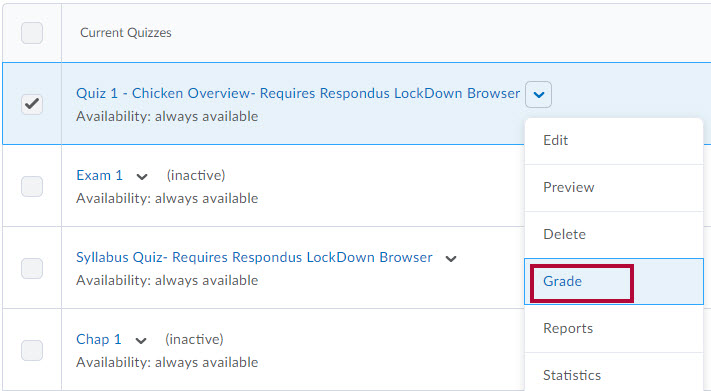
- Click "Show Search Options" to display the Restrict to field.
- From the Restrict to drop-down box, select Users with attempts in progress.
- Click the magnifying glass to search.
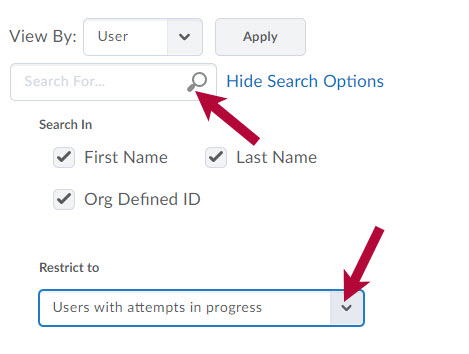
- Select the box next to the submission to reset, and click the Reset option.

- A confirmation pop-up window displays. Click the Yes button.